Jira Integration
- Setting up the integration
- Reporting a bug in Jira from GameBench
- Create a new ticket
- Link with existing ticket
- Where is a list of Jira issues related to the session?
- List of Jira issues
- Unlinking a Jira issue from the session
Setting up the integration
To set up the Jira integration, you need to have the Manage Company permission.
Open your company profile by clicking My Company in the top left corner and go to the Integrations tab. There you can find the “Set up” button.
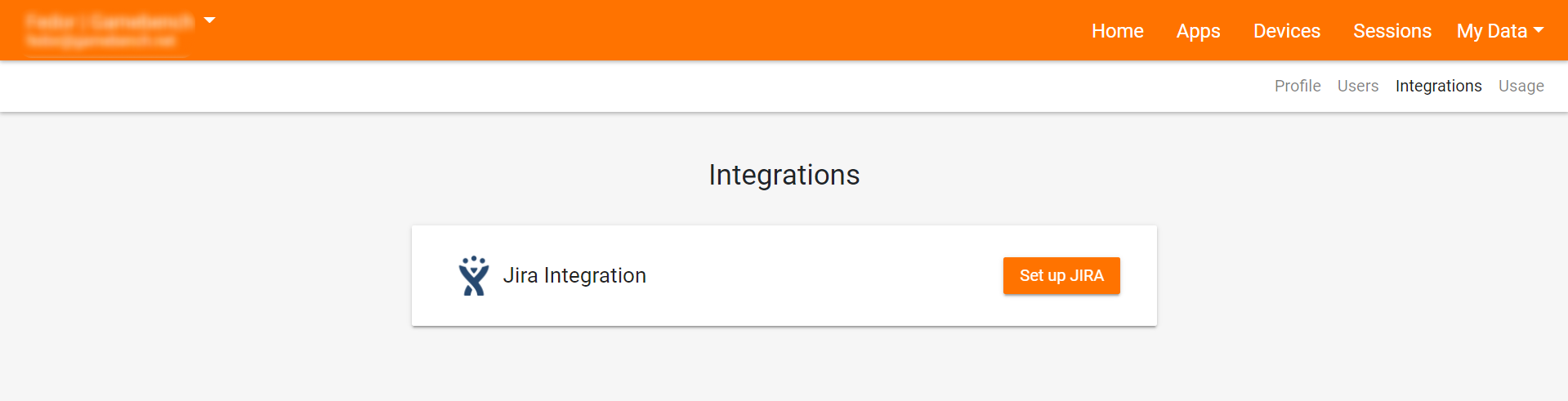
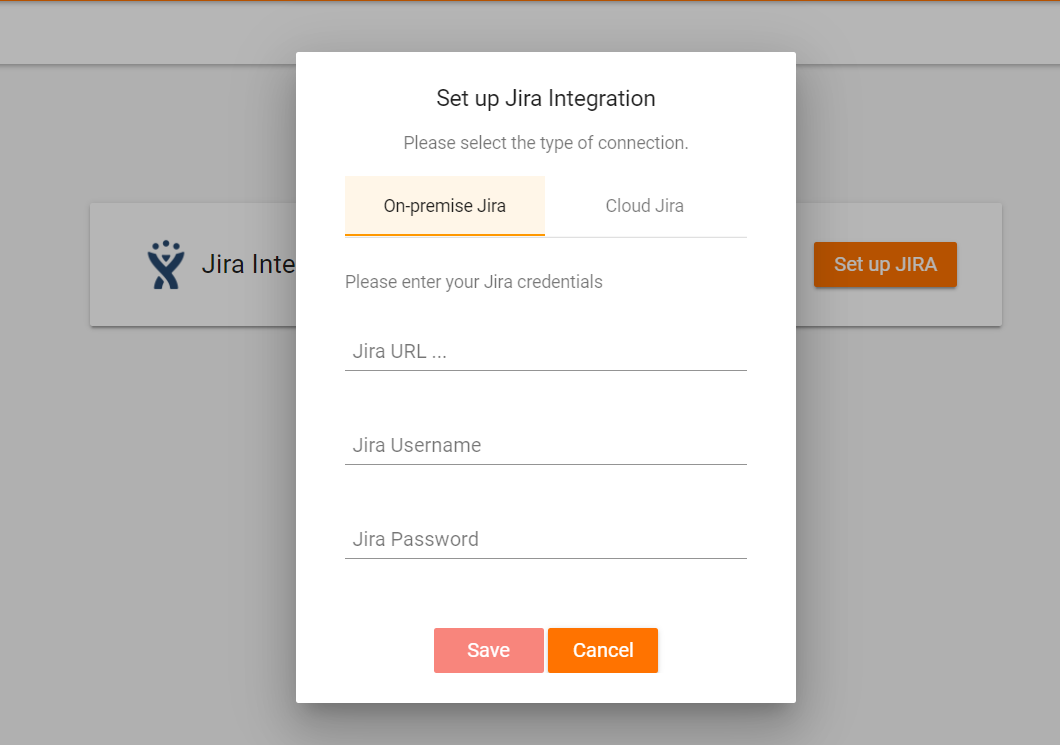
Use a Jira account which has access to the necessary projects. For “Cloud Jira” you need to generate an API token (https://confluence.atlassian.com/cloud/api-tokens-938839638.html)
Reporting a bug in Jira from GameBench
If you find a bug in a session, you can create a new ticket or link with an existing one by clicking on the Jira icon in the top of the session page.
.png)
You will see the following options.
Create a new ticket
To create a new ticket, you need to enter Issue Title, select Jira Project and Issue Type.
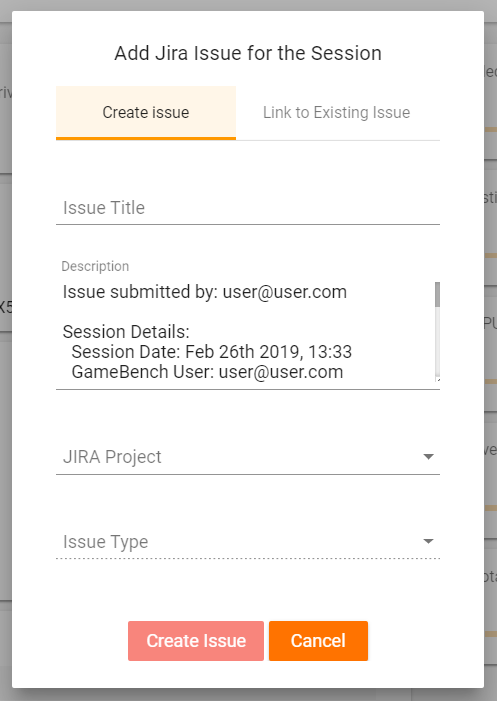
By default, Description field contains the following session information:
Issue submitted by: <GameBench account email>
Session Details:
Session Date
GameBench User
App details:
App Name
Package Name
Version
Build #
Build Date
Device details:
Model
Manufacturer
OS VersionYou can edit it or add additional information manually if needed.
After clicking the “Create Issue” button, the new ticket with the link to the shared session page and the description will appear in Jira.
Link with existing ticket
If you have already raised the bug in Jira, you can link your session with this Jira ticket.
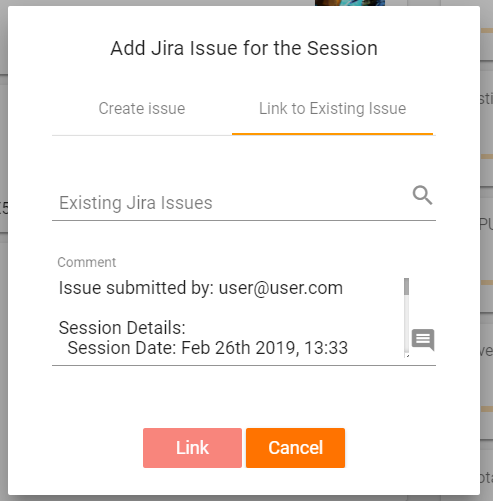
Start typing the Jira ticket ID or title to select the right one.
The “Comment” field contains the following session information by default:
Issue submitted by: <GameBench account email>
Session Details:
Session Date
GameBench User
App details:
App Name
Package Name
Version
Build #
Build Date
Device details:
Model
Manufacturer
OS VersionAfter clicking the Link button, a link to the shared session page and the comment will be added to your ticket.
Where is a list of Jira issues related to the session?
List of Jira issues
Once you have created or linked a Jira issue, you will find it in the Issue Tracking card on the session Summary page.
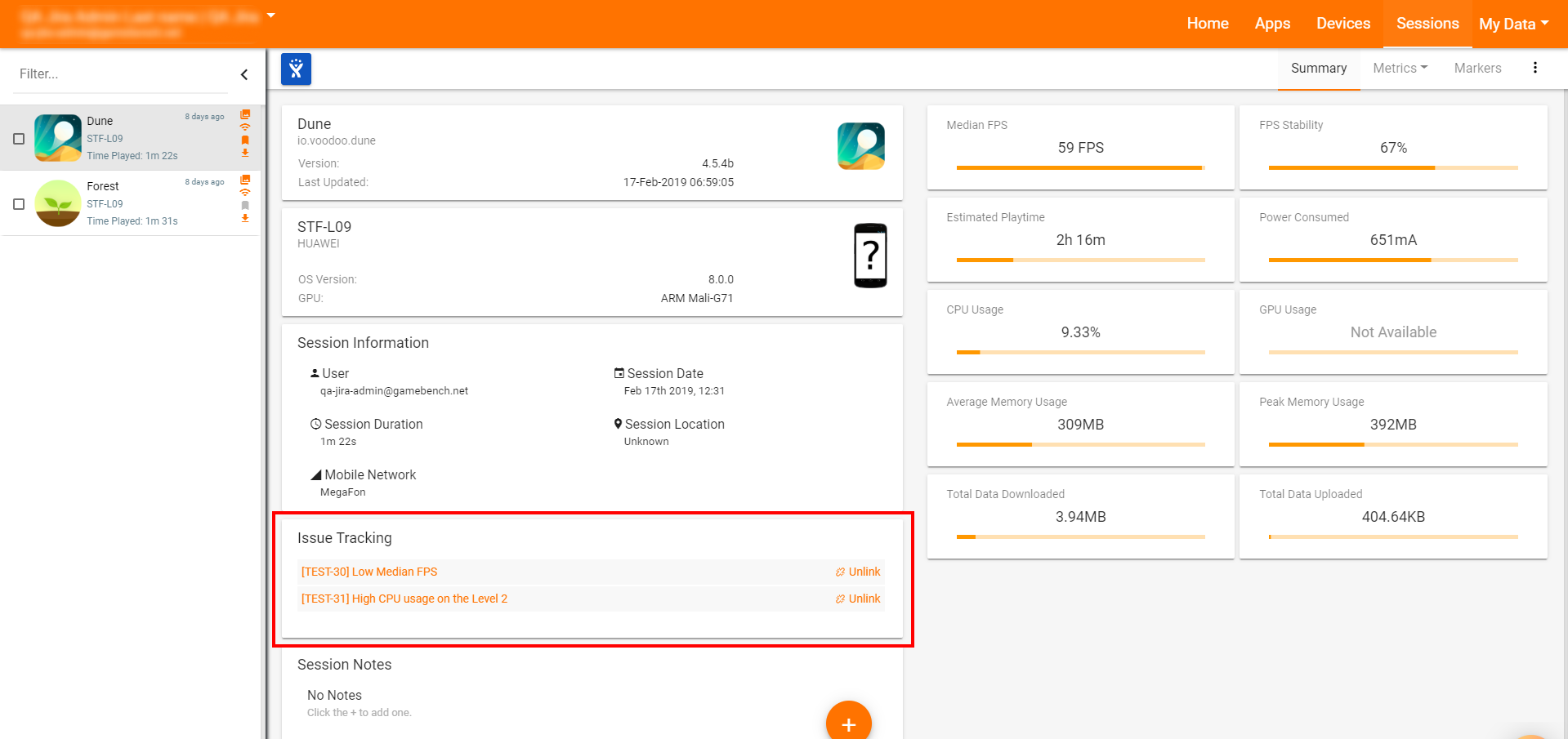
You can open the particular ticket in your Jira by clicking on its name in the row.
Unlinking a Jira issue from the session
If a Jira issue is accidentally linked to a session, you can unlink it by clicking the Unlink button on the issue.
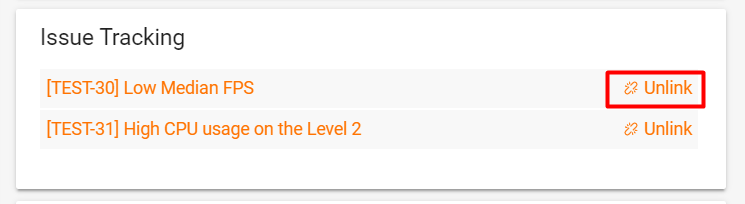
Please put a comment so everybody in your team will know what happened.
After unlinking, the link to the shared session page will be removed from the Jira issue and a comment will be added like so:
< Your comment from the pop-up >
Link < link to the shared session page > was removed.