Troubleshooting
Disabling Auto-blocker on Samsung Devices
Samsung’s “Auto-blocker” feature can prevent certain apps from running background services, which may affect GameBench’s functionality. Disabling it ensures uninterrupted service.
Steps to Disable Auto-blocker:
- Open the Settings app on your Samsung device.
- Go to Security and Privacy.
- Locate Auto-blocker.
- Toggle the switch to turn it off.
On my Huawei/Honor device, I need to restart the GameBench service every time I unplug my device from the computer.
In order to keep the GameBench service running even after unplugging the device from the computer some settings need to be set on certain Huawei/Honor devices.
- Enable Developer Options by navigating to Settings -> About Phone and tap on Build number 7 times.
- Go back to Settings and choose Developer options
- Edit settings as in the image below.
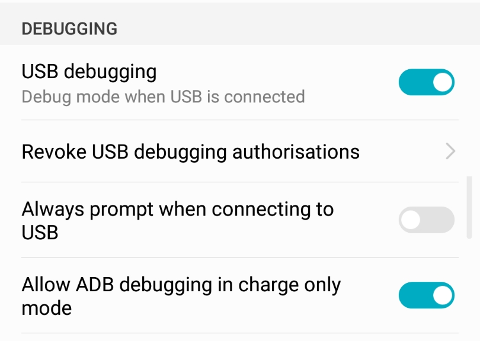
Why does my device restart when I try and launch an app/game?
Some custom ROMs have made changes to some of the core Android system files that GameBench relies on. This is a known issue in:
-
CyanogenMOD 12
-
CyanogenMOD 13
Why am I not retrieving data for metric X?
-
While we strive to support every available chipset, there are times when manufacturers or OEMs do not expose certain system files to us. As a result, there are some devices where we cannot show GPU statistics.
-
If the GameBench Service crashes on the device, CPU, Memory, and Network usage may not record. If this occurs, simply reboot the device and then restart the GameBench Service
The GameBench Desktop Launcher won’t run
The most common cause of not being able to launch the GameBench Desktop Installer is Java not being installed. Install Java and try again. If Java is installed and you still have issues, check that your file association is not broken by doing the following:
-
Open the Windows Explorer, from the Tools select ‘Folder Options…’
-
Click the File Types tab, scroll down and select JAR File type.
-
Press the Advanced button.
-
In the Edit File Type dialog box, select open in Actions box and click Edit…
-
Press the Browse button and navigate to the location the Java interpreter javaw.exe.
-
In the Application used to perform action field, needs to display something similar to
"C:\Program Files\Java\j2re1.4.2_04\bin\javaw.exe" -jar "%1" %
(Note: the part starting with ‘javaw’ must be exactly like that; the other part of the path name can vary depending on which version of Java you’re using) then press the OK buttons until all the dialogs are closed.