Wireless Testing
Introduction
As of version 4772 of the GameBench Desktop App, wireless (i.e. untethered) testing is supported for both iOS devices. This allows the device’s battery to drain naturally during testing, which in turn allows GameBench to measure power very accurately, direct from the system hardware, and to report this power in milliamps (mA) and expected battery life (hrs).
How to perform a wireless test
Wireless testing is conducted over WiFi, so please ensure that your PC and your device-under-test are both connected to the same WiFi network, and that this connection is robust.
In some situations, such as a crowded office, you may be able to create a more robust connection by using a third device to create a mobile hotspot, to which you then connect both your PC and your device-under-test.
Note: To ensure a stable connection, screenshots will automatically be disabled during wireless testing.
To perform a wireless test, follow these steps:
-
Tether your device-under-test as you normally would, allow GameBench to prepare it, and then ensure that the device’s name is selected in the pull-down menu in the top left corner of the desktop window.
-
Hit the “Wireless” button in the top left corner (see below), and GameBench will prepare your device for wireless profiling. You’ll get a pop-up when this is complete and the Wireless button will turn red.
-
Disconnect your device from your PC.
-
Hit ‘Record,’ then test as you normally would, then hit ‘Stop.’
-
When you’re done with wireless profiling on that device, and you want to switch to a different device, plug the device back in and hit the ‘Wireless’ button again to reset.
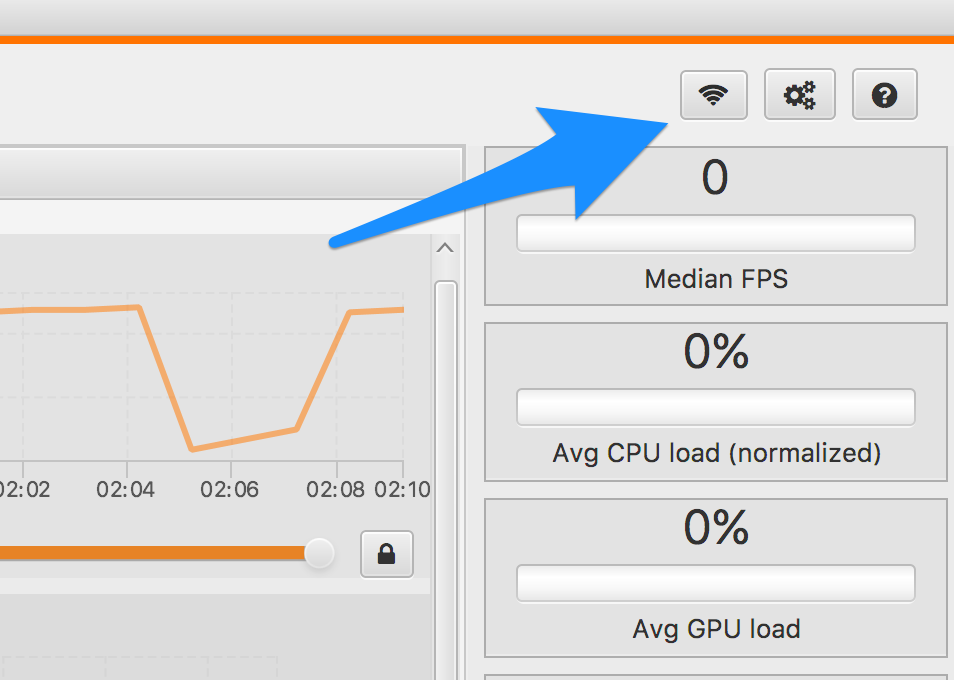
Additional power overhead
Wireless testing adds slightly to the power overhead on the device-under-test, because the device is now being asked to transmit data over WiFi in addition to performing its standard workload. The size of overhead depends on the device-under-test, because different devices perform WiFi tasks with different degrees of efficiency.
Unfortunately, there is no easy way to deduce overhead accurately for iOS devices, because the only other way to measure instantaneous power consumption is through Instruments, which imposes the same overhead as GameBench.
However, we’d suggest that the overhead is relatively small – in the order of 5 percent versus the normal power cost of playing a game. The overhead is also very consistent, so long as you stick to a consistent testing methodology, which means your comparisons will be meaningful even if you don’t attempt to deduct the additional overhead of wireless testing.
Tip: A consistent methodology involves sticking to a set template of device and OS settings, covering things like display brightness, connectivity settings, screen rotation and other sensor settings, background activity and which apps that are installed/logged in.
For more information on interpreting battery results, please read our section on The Battery Pane.
**We also recommend checking out our video guide showing you how to use the Desktop wireless tool. In this guide, we show you how to setup and use the feature. **